Way #2: How to Convert JPG Files to a GIF Online
At SoftOrbits, our goal is to deliver accurate and trustworthy information.
We pick products for reviews based on what people like and what is popular. Our testing phase focuses on spotlighting the prime features of a product and identifying its most suitable software. User reviews from top sites guide us in crafting our product reviews. We gather feedback from our users, understanding their thoughts on SoftOrbits software and other products.
Many online services allow you to convert JPG to GIF. Here are three of the best:
Convertio
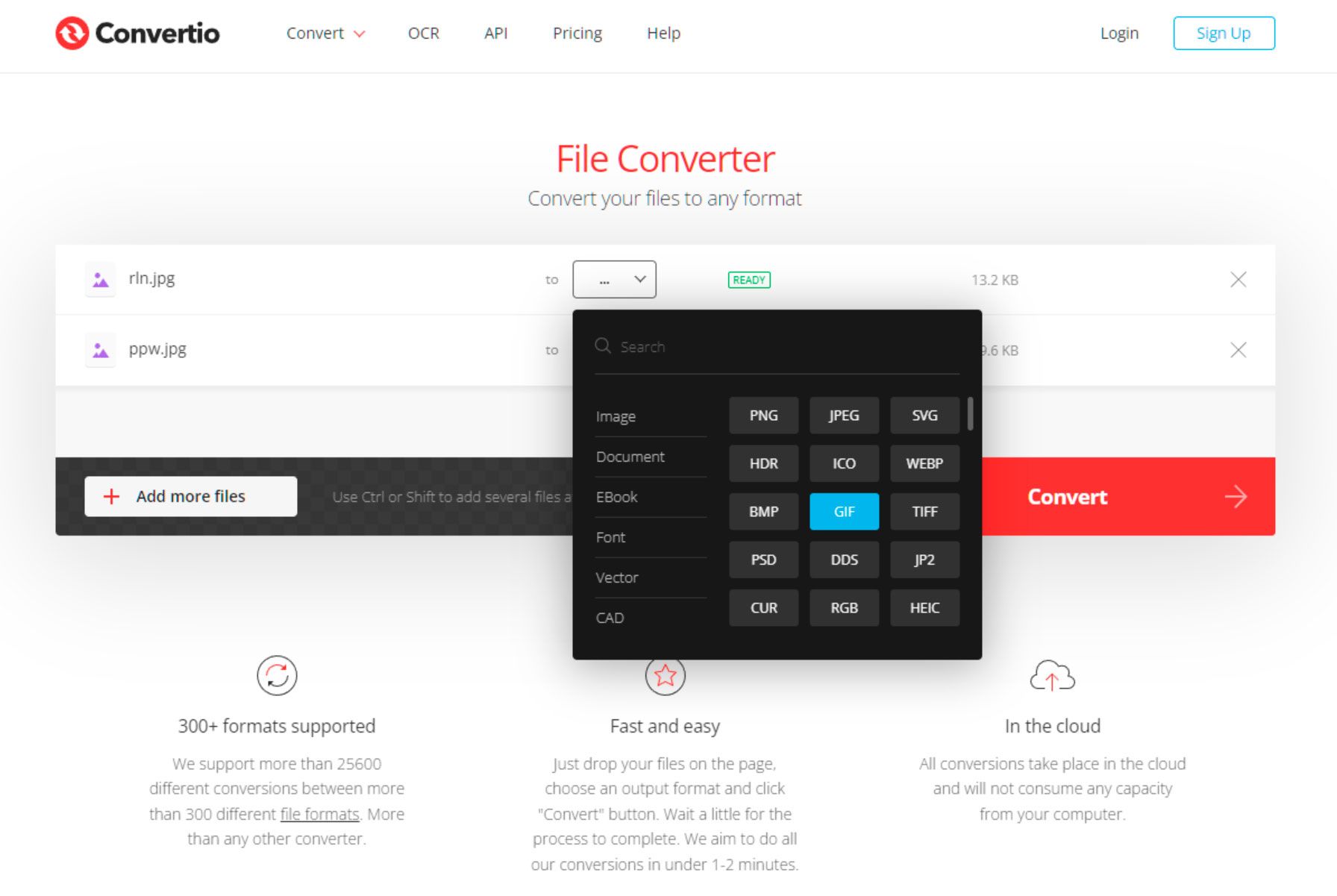
This website is easy to use and allows you to convert files up to 100 MB in size.
Convertio is an excellent online service that makes the process quick and easy if you need to convert a JPG file into a GIF. All you need to do is upload your file and click Convert.
JPEG to GIF
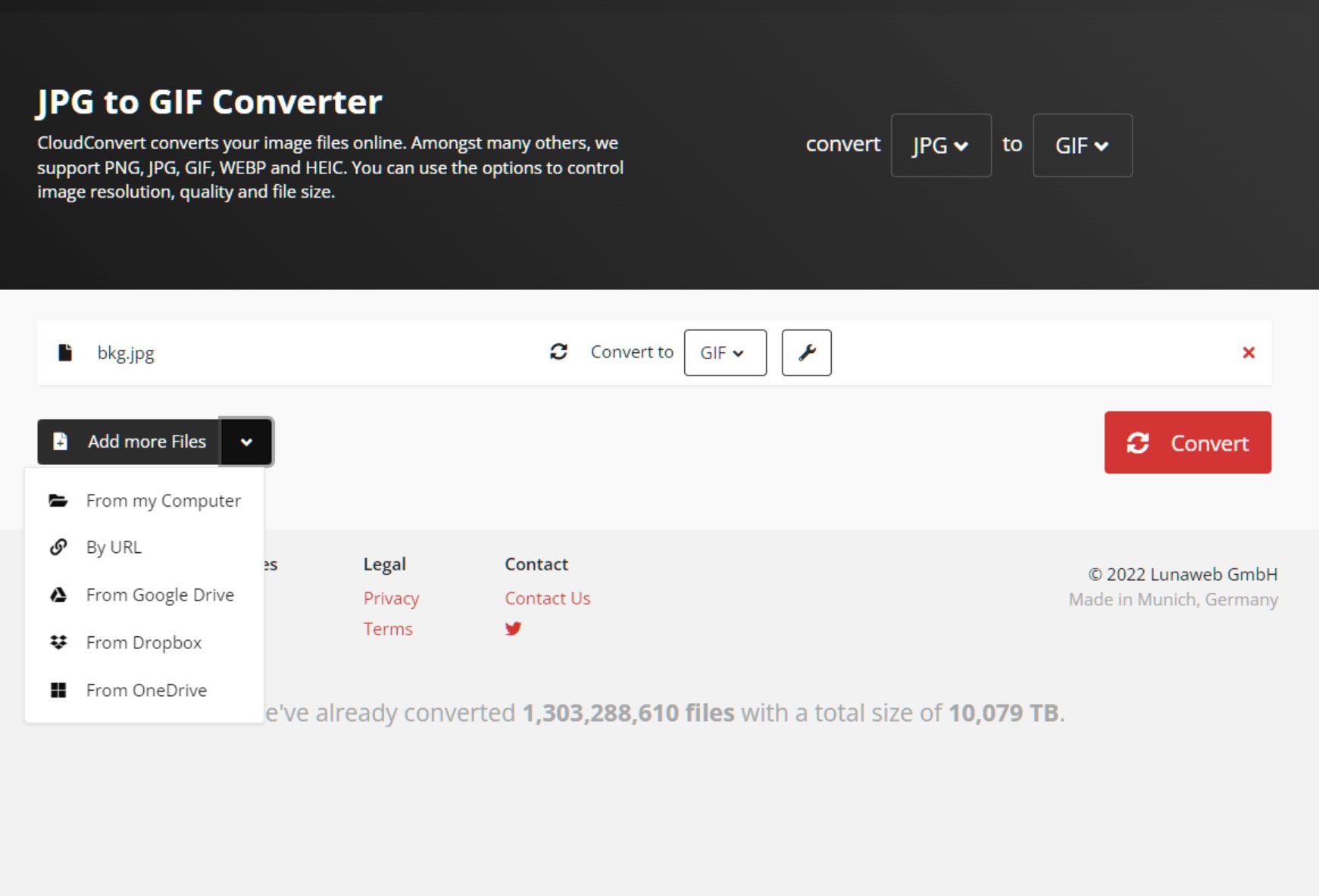
This website is simple and easy to use and doesn't require any registration or login.
JPEG to GIF is another excellent online service for converting JPG files into GIFs. The website is simple and easy to use and doesn't require any registration or login. Unfortunately, the maximum file size allowed is only 2 MB, so it's best suited for small images.
Zamzar
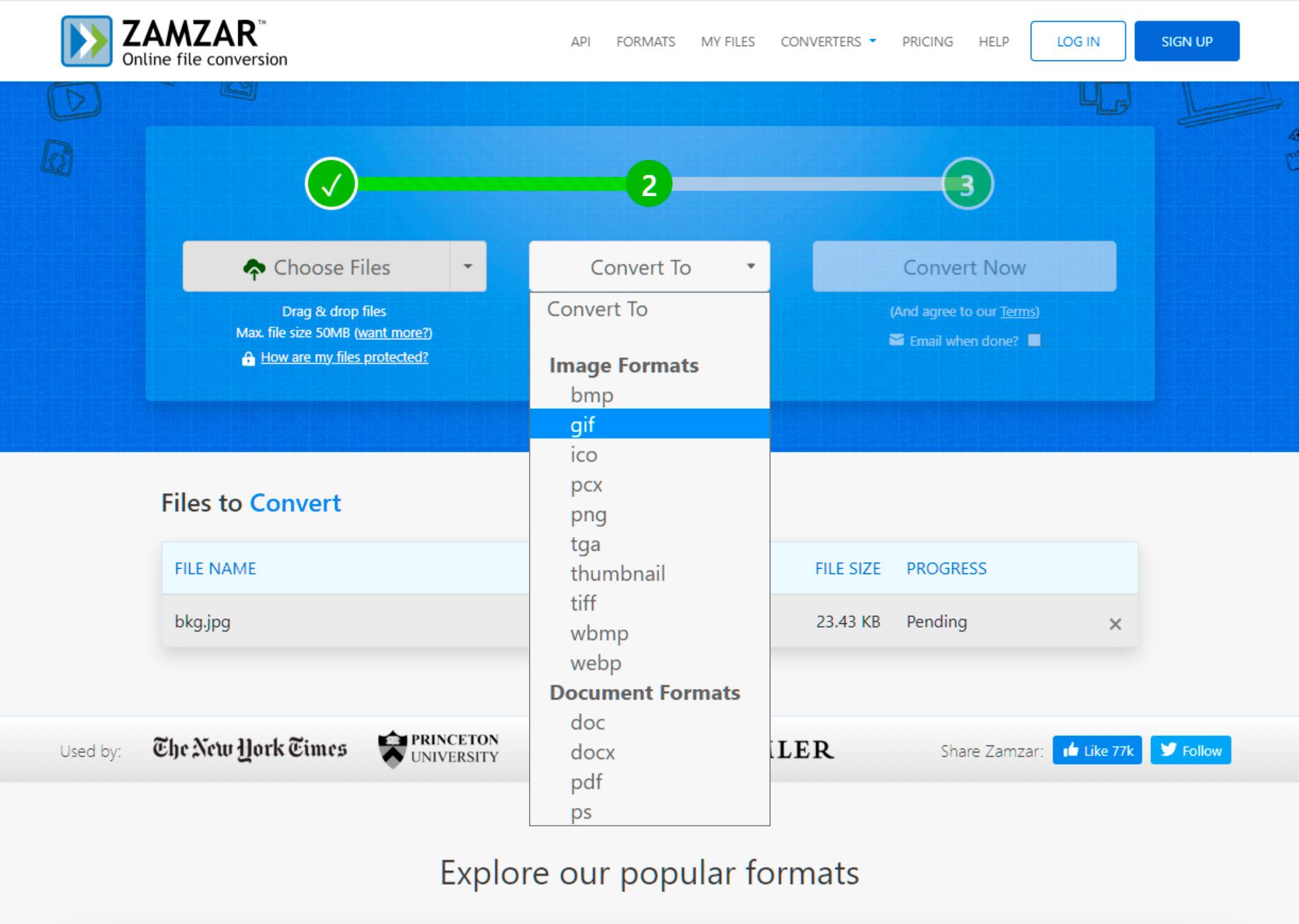
This website allows users to convert up to 50MB of data simultaneously without registration.
Zamzar is another good online tool for converting JPG files into GIFs. It allows users to convert up to 50MB of data at a time with no registration required. The website offers additional features such as image resizing and other customization options, making it perfect for more advanced users. However, if you're looking for an even more powerful tool, SoftOrbits Batch Picture Resizer is the better option.
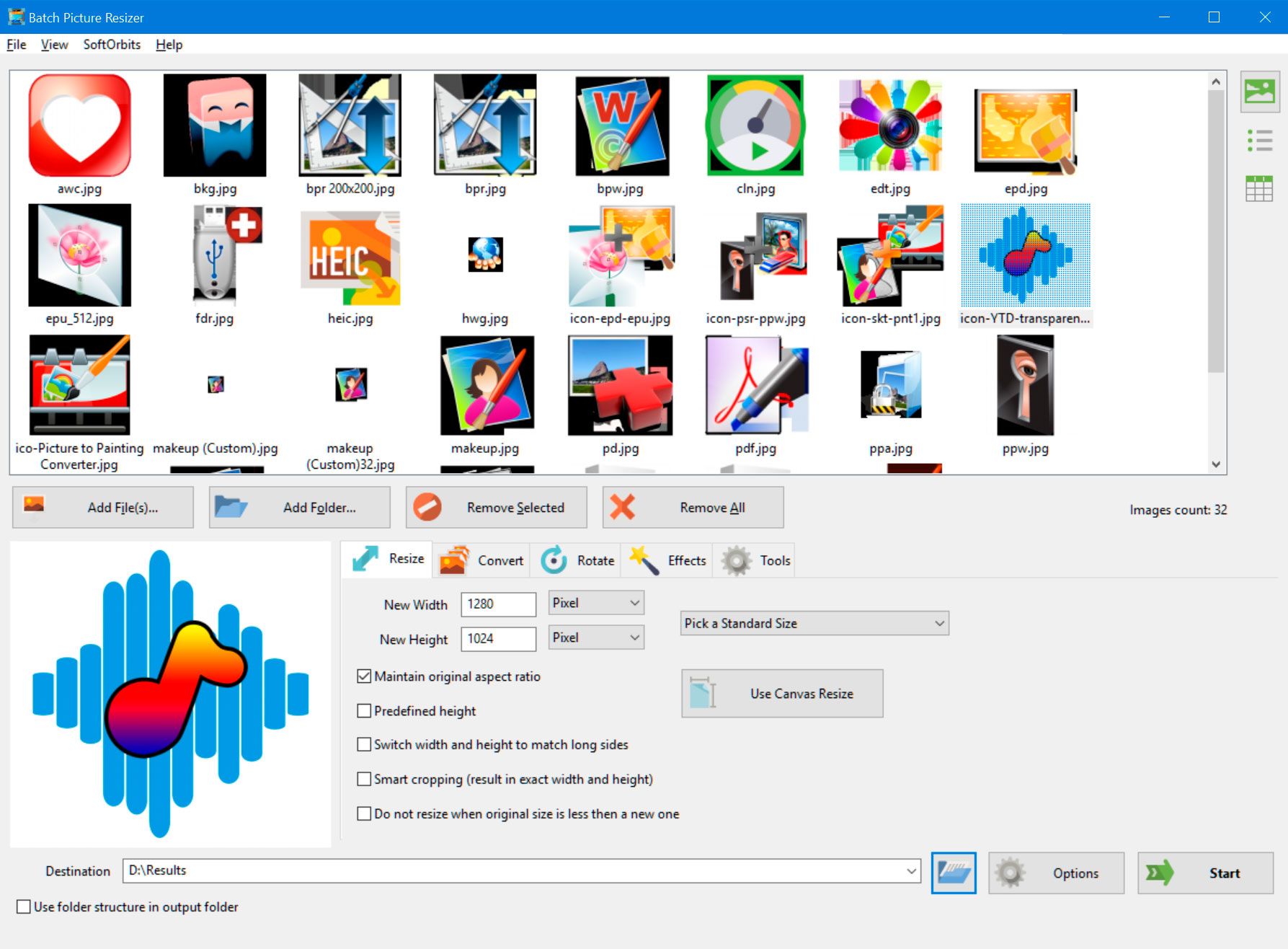
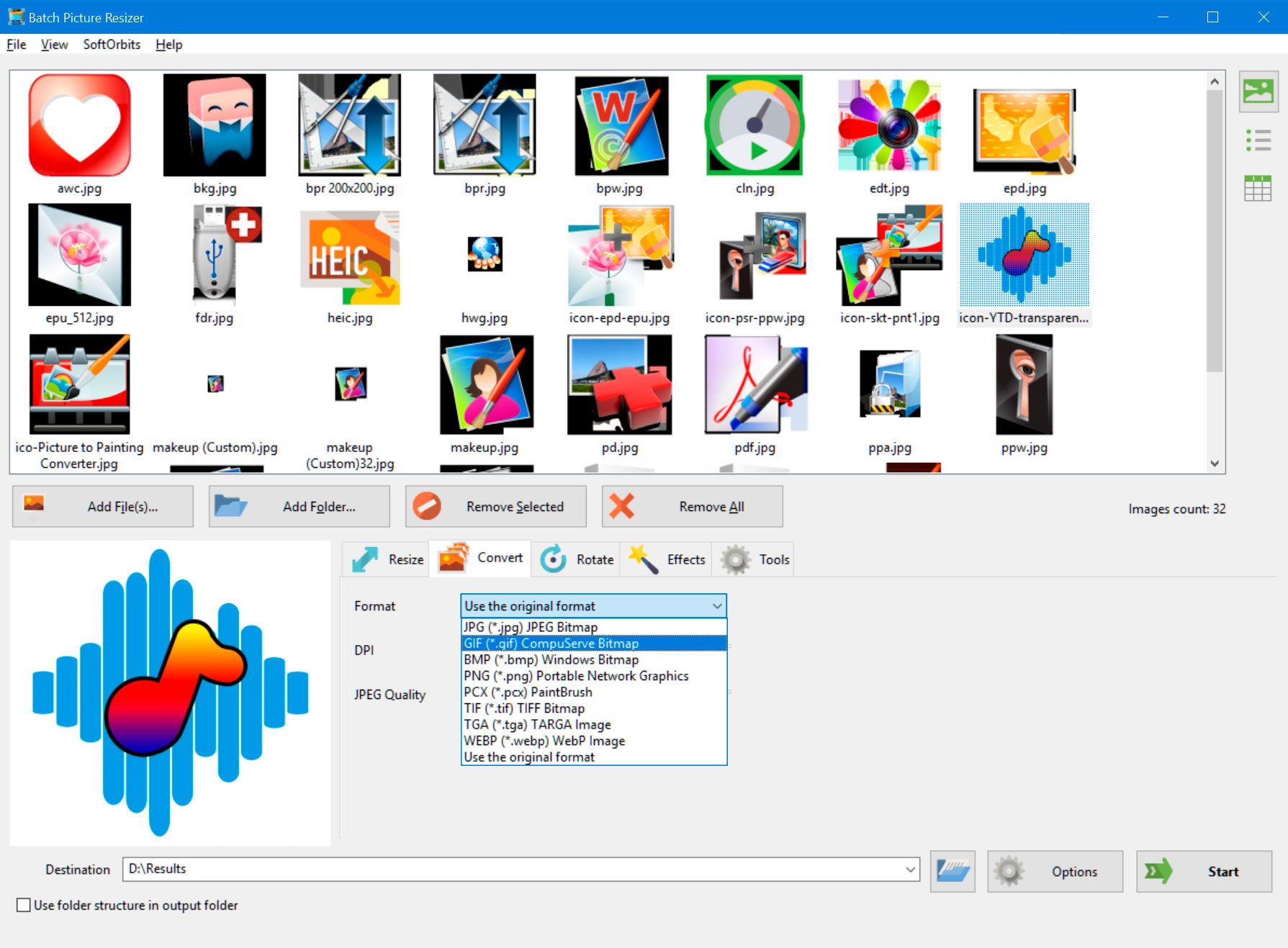
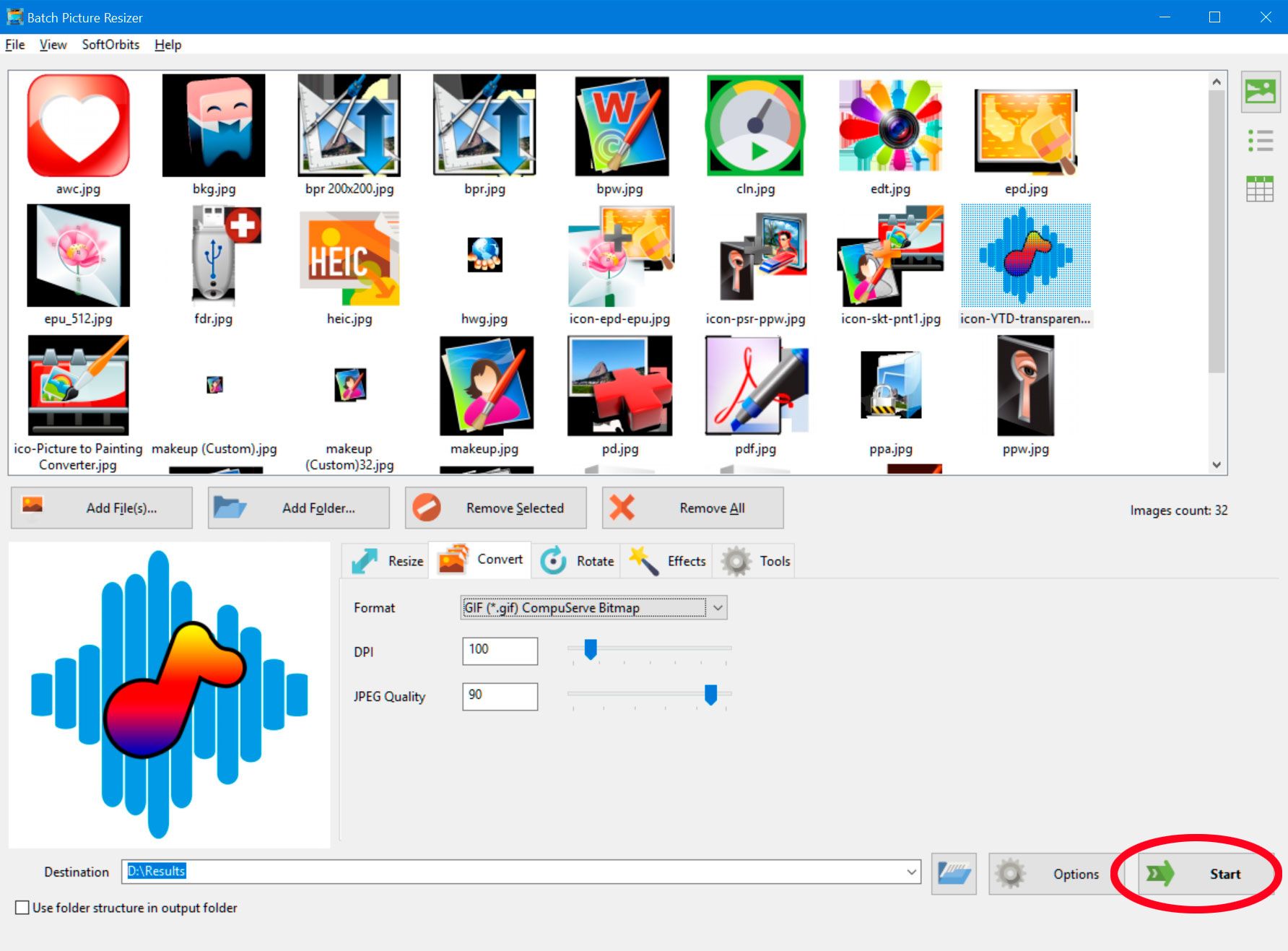

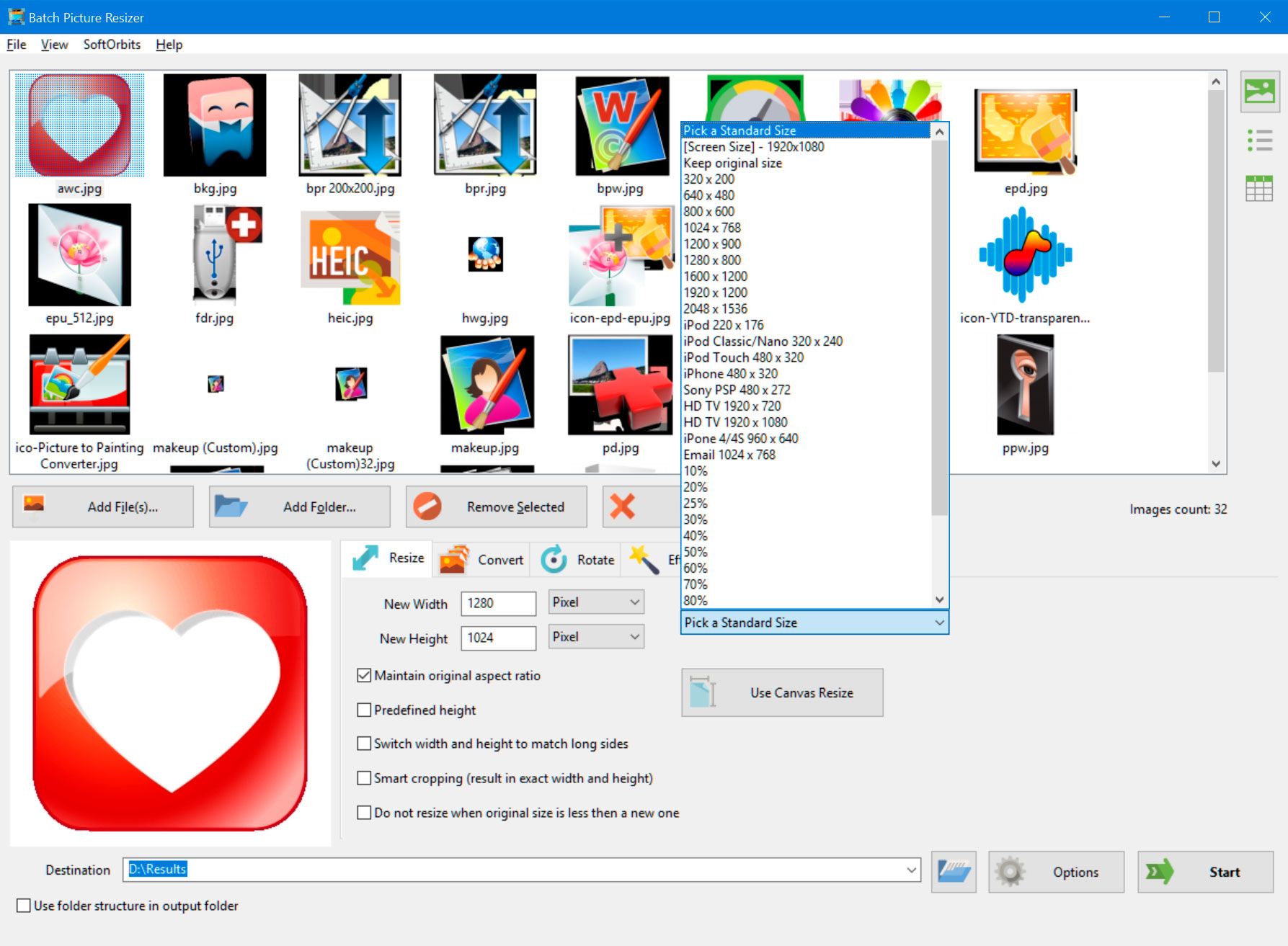
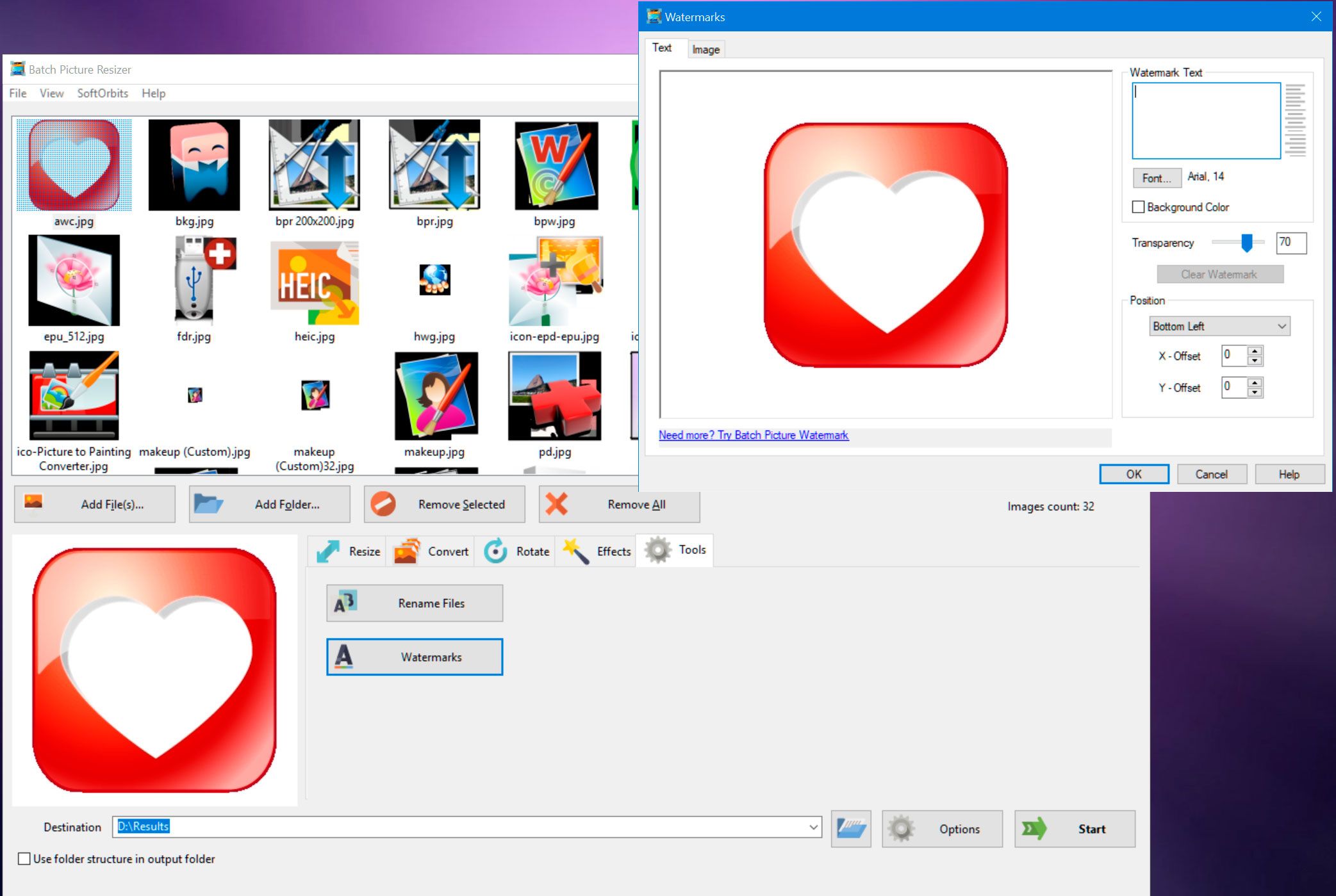


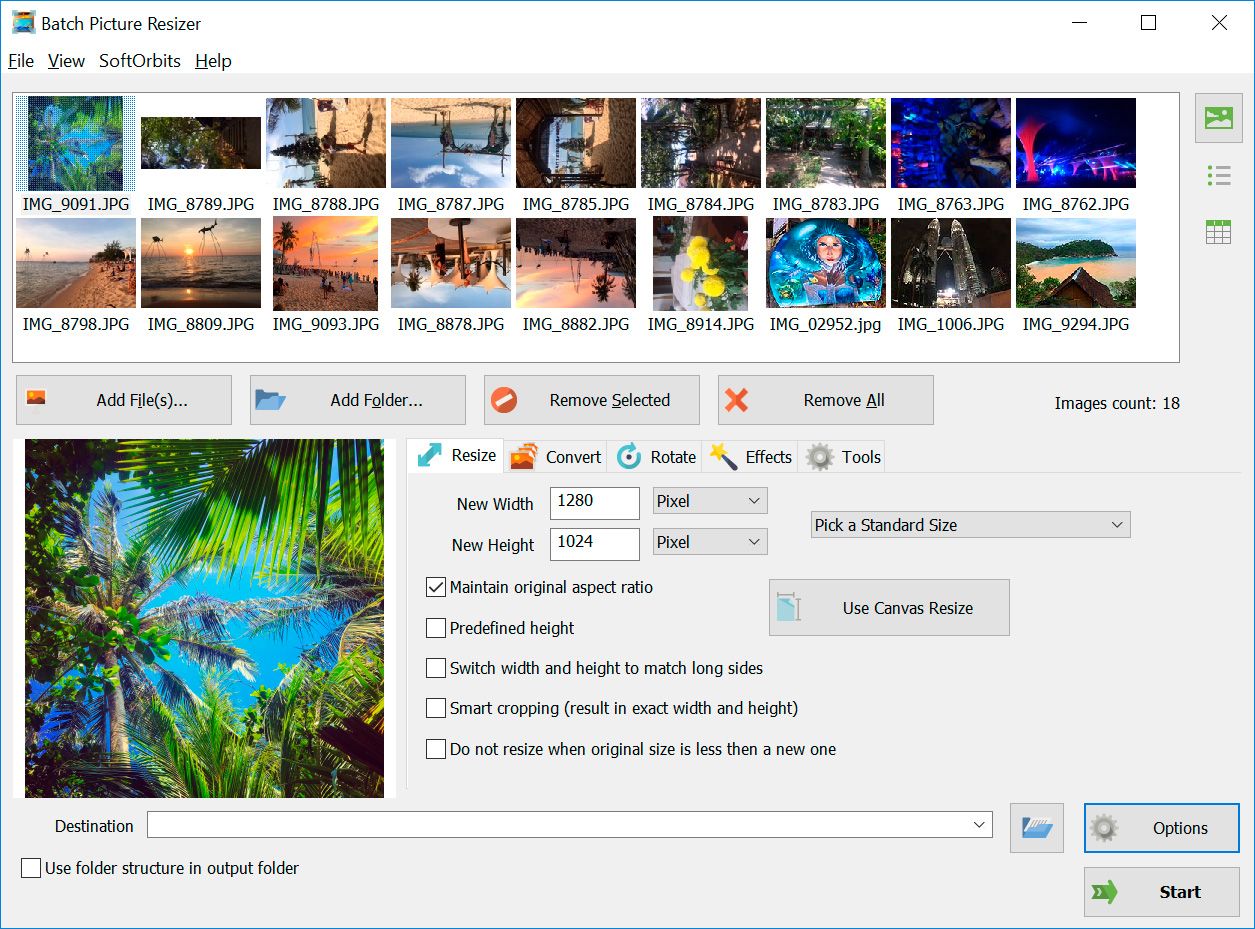
Comments (0)